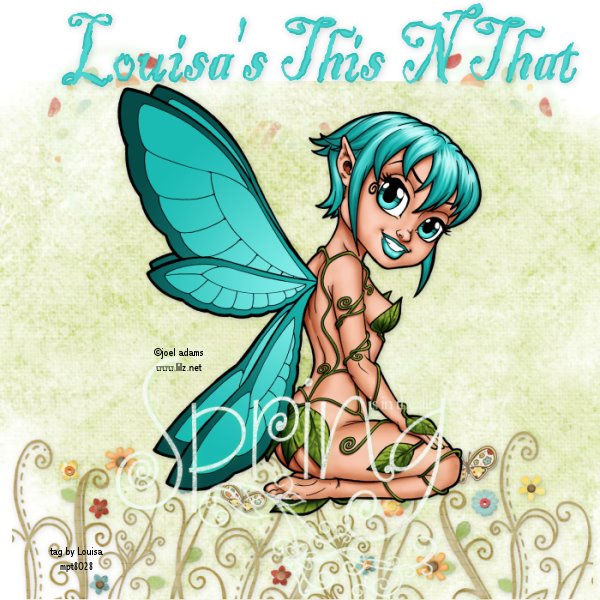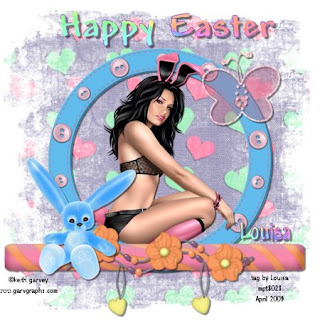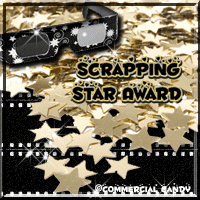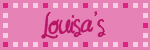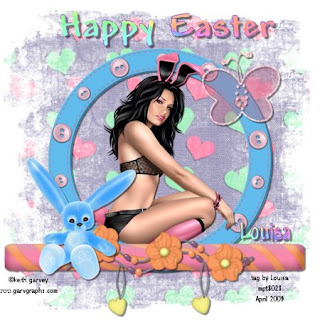
Managed another tutorial, and now I'm off to work.
Enjoy.
Happy Easter
For this tut you will need working knowledge of PSP, I have used 9.
Supplies:
Tube of Choice: I am using the wonderful work of Keith Garvey.
To use his work you need a license.
You can get one
HERE.
Scrap Kit of Choice: I am using the gorgeous FTU Scrap Kit called Candy_Bunnie
You can get
HERE.
Drop shadow I have used throughout this tut is 3, 3,50,2.00
Mask used is WSL 83 which you can get here
Let’s start!!!!
Open a new Raster Layer 700x700 transparent.
Open a paper of your choice, copy and paste on your canvas.
Add your mask layer, and on your layer palette delete your mask layer, and merge group.
Open a frame of your choice from the kit, resize and place to your liking.
Add drop shadow.
Open a bunny tube from the kit, resize and place to your liking.
Add a drop shadow.
With your magic wand click inside your frame, paste your main tube, invert and delete.
Re paste your main tube again erasing any overhang.
Add your drop shadow.
Add a butterfly of your choice, resize and place to your liking, add a drop shadow.
Add a candy of your choice, resize and place to your liking, adding a drop shadow.
Add any other elements you wish with a drop shadow until you are satisfied.
Resize, add any wording and your copyright info.
SAVE.
Any resemblance to another tut is purely coincidental.
Written by Louisa
April 4, 2009

 WELL, winter has finally arrived, so to speak
WELL, winter has finally arrived, so to speak